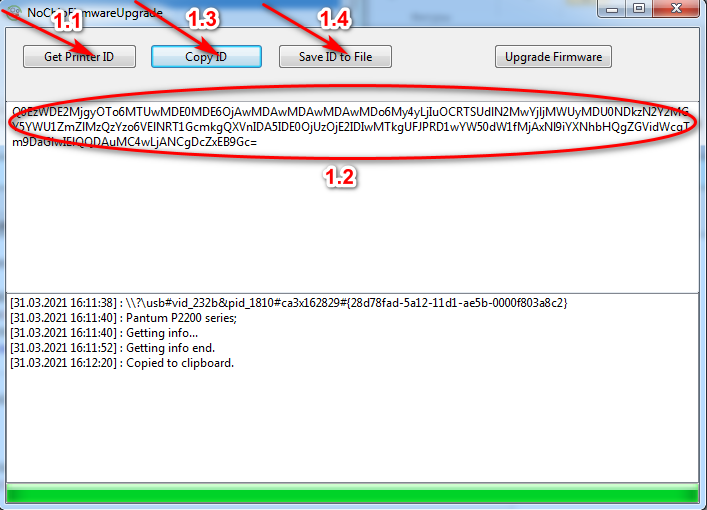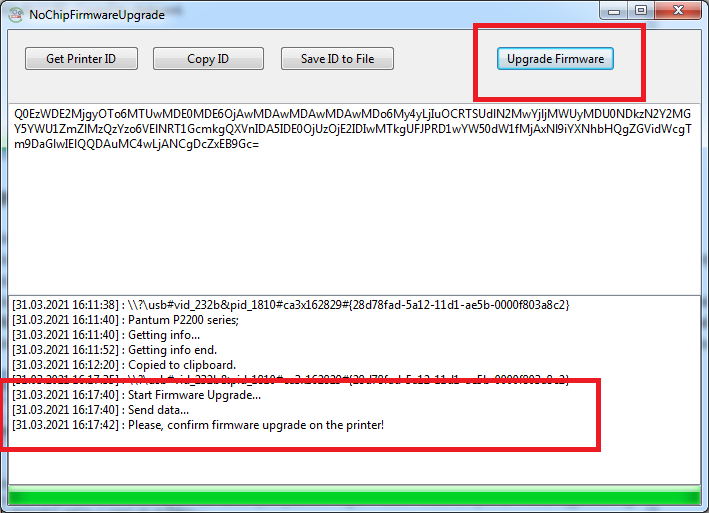Firmware Compatible With Models
M62xx - 65xx series
3.2.4.5, 3.2.4.7, 3.2.4.9
Price - 5 USD
How To Make Fix Firmware Pantum
Firt You need to download program -> NOCHIP
Connect your Pantum printer or MFP to your computer with a USB cable. Run the program NoChipFirmwareUpgrade4. Next, click the “Get Printer ID” button and wait for the information to be received. At the top of the window, a unique printer identifier (ID) will be displayed, which is required to generate the Pantum Firmware Fix. You need to copy it (Copy ID) or save it to a file (Save ID to File), then insert a unique ID into the Identifier (ID) field.